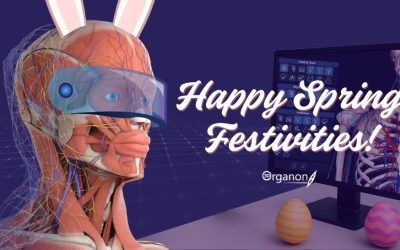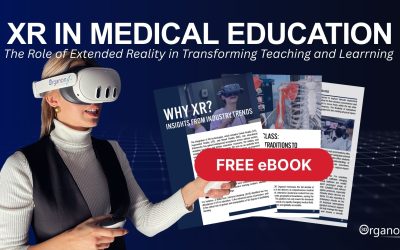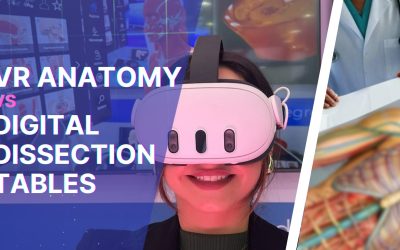VR Comfort Guide
Transform your Immersive Experience
Virtual Reality (VR) comfort is crucial for an immersive, enjoyable, and effective learning experience. In medical VR applications like 3D Organon XR, users engage in complex anatomical explorations, often requiring extended headset usage. Understanding VR comfort principles can help minimize discomfort, fatigue, and motion sickness while optimizing spatial awareness and engagement in the virtual environment.
This guide outlines best practices, settings, and strategies to improve your VR comfort level while using 3D Organon XR for medical and healthcare education. To explore how this technology is applied in real-world scenarios, check out the 3D Organon Use Cases.
Key Principles of VR Comfort
VR comfort is based on three main factors:
- Motion Comfort (Locomotion & Interaction)
How users move and interact in the virtual space.
Avoids motion sickness (VR sickness) caused by mismatches between visual perception and vestibular (inner ear) signals. - Visual Comfort (Display & Field of View)
Ensures clear visuals, proper focus, and reduced eye strain.
Involves adjusting interpupillary distance (IPD), refresh rate, and contrast settings. - Physical Comfort (Ergonomics & Environment)
Concerns headset fit, posture, and physical surroundings.
Improves long-session endurance and prevents physical fatigue.
Optimizing VR Comfort in 3D Organon XR
Familiarize Yourself with VR Controls & Environment
- Take time to learn the headset controls, menu navigation, and movement system in 3D Organon XR.
- Practice using teleportation, rotation, and object manipulation before engaging in complex anatomical explorations.
- Spend a few minutes in guest mode before transitioning to detailed dissections.
Adjust Interpupillary Distance (IPD) & Display Settings
- Interpupillary Distance (IPD) refers to the distance between your eyes and the alignment of VR lenses. Incorrect IPD can cause blurred vision, dizziness, and headaches.
- Most VR headsets allow manual or digital IPD adjustments (Meta Quest, HTC Vive, Pico Neo).
- Ensure high refresh rates (90Hz or above) to reduce flickering and prevent eye strain.
Optimize Movement Settings
- Locomotion Mode: Choose teleportation movement instead of smooth locomotion to reduce motion sickness.
- Rotation Type: Snap turning (incremental rotation) is recommended for VR beginners.
- Smooth turning should only be used by experienced VR users.
- Peripheral Vision Mask: Some headsets offer a fading effect on the edges of the screen to prevent motion discomfort.
Limit Session Duration & Take Breaks
- Start with short VR sessions (10-15 minutes) and take breaks to avoid fatigue and disorientation.
- Gradually increase session length as your body adapts to VR exposure.
- Follow the 20-20-20 rule: Every 20 minutes, look 20 feet away for 20 seconds to reduce eye strain.
Many universities have conducted research on the effectiveness of VR sessions lasting 10-15 minutes, showing great success in improving learning outcomes and minimizing discomfort. To explore these findings, see the research papers here.
Consider Seated vs. Standing VR Use
- Seated Mode: Best for beginner users, long study sessions, or users prone to VR motion sickness.
- Standing Mode: Best for fully immersive experiences, including handling 3D anatomy models and performing interactive dissections.
- Ensure ample play space with no obstacles to avoid accidental collisions or tripping hazards.
- For more on this, research shows that aligning postural choices with VR application goals is crucial for optimal user experience. A study titled “Sitting or Standing in VR: About Comfort, Conflicts, and Hazards” explores these very issues in depth. Incorporating these findings into your VR comfort strategy can significantly enhance your virtual experience.
Maintain a Comfortable Physical Environment
- Keep the room well-ventilated to prevent overheating and discomfort.
- Use adjustable headset straps for a secure yet comfortable fit.
- Ensure good lighting in the room to prevent tracking issues with inside-out tracking headsets (e.g., Meta Quest, Pico Neo).
Listen to Your Body & Adapt
- If you feel dizzy, nauseous, or fatigued, pause immediately and remove the headset.
- Try repositioning your headset, adjusting your IPD, or switching locomotion settings.
- Gradually increase exposure over time to build VR tolerance.
Utilizing Camera Passthrough for Increased Comfort and Orientation
One of the most effective ways to enhance user comfort and spatial awareness in VR is by utilizing camera passthrough functionality. Many modern VR headsets offer passthrough mode, allowing users to see their real-world surroundings through the headset’s external cameras. This feature provides several benefits:
- Enhanced Safety and Orientation – Users can quickly reorient themselves without needing to remove the headset, reducing disorientation when transitioning in and out of VR.
- Minimized Anxiety and Claustrophobia – Seeing the real world through passthrough can reduce feelings of isolation or discomfort, especially for new users.
- Seamless Interaction with Physical Environment – Users can interact with their surroundings (e.g., grabbing a chair, checking notes, or adjusting equipment) without disrupting the VR session.
- Better Adaptation for First-Time Users – Those unfamiliar with VR can feel more at ease knowing they can access their physical space without removing the headset.
Additional Tips for Maximum VR Comfort
- Keep your headset lenses clean for clear visibility and reduced strain.
- Adjust text size and contrast settings to avoid excessive eye movement.
- Maintain a proper posture when using VR for long durations.
- Hydrate and stay relaxed to prevent discomfort during extended VR sessions.
- Use a fan or air conditioning to help reduce heat buildup inside the headset.
VR for All
Virtual Reality is becoming more accessible and easier for students of all ages, including elementary school students. With the right tools and adjustments, young learners can dive into the world of VR with ease. Many schools are successfully integrating VR into their classrooms, allowing kids to become fluent in this immersive technology. The benefits are vast, as VR enhances engagement and deepens understanding, particularly in subjects like anatomy and science.
3D Organon XR is being used to teach Grade 5 students about human anatomy in an interactive and innovative way. This cutting-edge technology allows students to explore the human body by assembling muscles, bones, and organs—giving them a unique, hands-on experience in learning anatomy. Learn more about this groundbreaking approach here.
Enhancing Learning Through VR Comfort
By following these best practices, you can maximize immersion, improve focus, and reduce discomfort, making your VR anatomy learning experience in 3D Organon XR more effective and enjoyable
Learn anatomy, explore medical imaging, and experience the Medverse – all while staying comfortable in VR!
Would you like a visual infographic or an in-app comfort guide integration?
What is the Best VR Headset to Buy?
Choosing the best VR headset depends on your needs, whether it’s for gaming, productivity, or immersive experiences.
- If you’re looking for cutting-edge technology, the Apple Vision Pro offers a premium mixed reality experience with advanced eye tracking and ultra-high-resolution displays, making it ideal for productivity and entertainment.
- For a well-rounded and affordable option, the Meta Quest 3 S delivers excellent standalone performance with improved graphics and comfort, perfect for both casual and serious VR users.
- If you want a versatile and high-performance headset, the HTC XR Elite is a great choice, offering modular design and PCVR compatibility, catering to gamers and professionals alike.
- Meanwhile, the Pico 4 provides a cost-effective alternative, with solid hardware and a growing ecosystem, making it an attractive option for those looking for a standalone VR headset without breaking the bank. Ultimately, the best choice depends on your budget, intended use, and preference for standalone vs. PCVR capabilities.
Available for
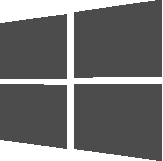
Windows
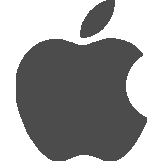
macOS
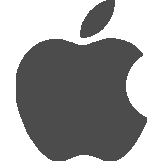
iPhone
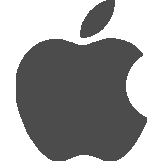
iPad
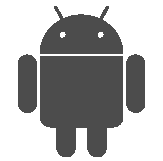
Android
VR headsets support
3D Organon XR is available on most PC VR and Standalone VR headsets. Including:

Meta Quest 3

XR Elite

Meta Quest Pro

Pico 3 Neo

Meta Quest 2
Newsroom
3D Organon Celebrates Spring with a Message of Renewal and Innovation
🌸Celebrating Spring with Renewal and Innovation🌸 As the season of renewal unfolds, 3D Organon extends warm wishes to our global community of...
ZSMPhU Transforms VR Anatomy Education with XR Innovation
ZSMPhU Leads the Way in the Future of Anatomy Education with Virtual Reality At Zaporizhzhia State Medical and Pharmaceutical University (ZSMPhU),...
Free eBook: The Future of Medical Education: How Extended Reality (XR) is Transforming Teaching and Learning
The Future of Medical Education: How Extended Reality (XR) is Transforming Teaching and Learning Healthcare education is rapidly evolving, and we’re...
3D Organon at Beyond Expo 2025 – Watch the Video!
3D Organon Shines at BEYOND Expo 2025 in Athens, Greece – A Milestone for Immersive Medical Education 3D Organon made a powerful impression at...
3D Organon at the BEYOND 2025 Exhibition in Athens
3D Organon will be participating in the prestigious BEYOND International Digital Technology and Innovation Exhibition, taking place from April 4-6,...
VR Anatomy vs. Digital Dissection Tables: A Comparative Analysis
VR Anatomy vs. Digital Dissection Tables: A Comparative Analysis The Evolution of Medical Education As technology continues to reshape medical...
Revolutionizing Medical Education: Virtual Reality Wins Big at AACOM 2024 Awards
Revolutionizing Medical Education: Virtual Reality Wins Big at AACOM 2024 Awards Innovating the Future of Medical Education Virtual reality (VR) is...
Surgical Training with 3D Organon and XR Technology: A Visionary Approach
Surgical Training with 3D Organon and XR Technology: A Visionary Approach In the ever-evolving field of medical education, innovative technologies...
Examverse – The Future of Medical Education Exams Has Arrived
Examverse – The Future of Medical Exams Has Arrived! In medical education, assessments play a critical role in evaluating knowledge and clinical...
Subscribe to get the latest news!
We promise we don’t send spam
US Office
One World Trade Center, New York City, NY 10007, US
Europe Office
Vas. Sofias, Marousi, Athens, 15124, Greece
Asia | Oceania Office
Township Drive, Burleigh Heads, Gold Coast, QLD 4220, Australia